Slack is praised by many of its 8 million-plus users for its simplicity and intuitiveness, but some features are commonly looked over.
For example, did you know you can completely change the design of your workspace either through pre-designed or custom Slack themes? As a matter of fact, two of these themes are optimized for colorblind business users.
Another commonly overlooked feature is the amount of free Slack apps that can be integrated on a workspace in a matter of seconds. You can create polls, receive curated news, and even play paper-scissors-rock through these apps.
Today’s focus will be on adding personality to your Slack workspace through the use of standard and customized emojis.
Slack emojis
As of February 2018, Slack supports all of the 2,666 emojis that are part of the global Unicode Standard. That’s a lot of ways to express yourself.
The easiest and most common way to access the Slack emoji keyboard is through the text field seen on both channels and direct messages. Here’s what it looks like for reference.
In this text field, you’ll notice a smiling emoji just to the right of the @ symbol. Click on that emoji to prompt the Slack emoji keyboard.
You should recognize many of Slack’s emojis.
There are 10 tabs that segment each group of emojis. This includes your most frequently used emojis, people, nature, food & drink, activity, travel & places, objects, symbols, flags, and the Slack icon itself.
Custom Slack emojis
Click on the Slack icon to bring up your list of custom emojis. As you can see below, we’ve imported quite a few custom emojis here at G2.
Scroll to the very bottom of this tab and you should see + You can add custom emoji here. Following this link will bring you to Slack’s website.
Another way to access the link above is by clicking on your workspace name, prompting the drop-down menu seen below. Then, click on Customize Slack.
Congrats. You’re now in the central area for customizing most elements within your Slack workspace. Emojis, Slackbot responses, and loading messages when booting-up Slack can be fully customized in this space.
Add an emoji
If you’ve never ventured into this part of Slack before, then welcome! It’s time to add some personality to your Slack workspace. Begin by clicking on the green button with the text Add Custom Emoji.
Next, browse your device for a static image (JPG and PNG work the best) or a GIF file you’re looking to convert into a custom emoji.
Don’t have time to find an image? Slackmojis is one of the most in-depth directories with thousands of Slack emojis to choose from.
Best Practice: Slack states that square-oriented images under 128KB are preferred, however, they’ll automatically format your image to fit their custom emoji guidelines.
After selecting a properly formatted image, it’s time to give your custom emoji a name. This name, commonly referred to as a “shortcode,” is how Slack users in your workspace can easily find your custom emoji, so it should be logical.
For example, I am a huge fan of the Chicago Bears football team. So, I’ve imported an image of their logo and used the shortcode :chi_bears: for quick access.
Finalize the import process by clicking Save, and head over to your Slack workspace to locate and test your custom emoji.
Emoji shortcode
The quickest way to see if your custom emoji is up-and-running in your Slack workspace is by typing in its shortcode. Emoji shortcodes begin and end with colons.
Slack updates in real-time, so if the custom emoji hasn’t appeared yet, there might be an issue with your connection or importing process.
When to use emojis
Whether it's a standard emoji or a customized one, emojis add another layer of personality to conversations in both channels and direct messages.
Get creative with your emoji usage. For example, in G2 Crowd’s channel for recognizing employee excellence, we tally the amount of emojis for each nomination to determine the winner of that month’s award. See the example below:
When words just aren’t enough, emojis can be used to capture your reaction to something that is said in a channel or direct message. They also help break up the monotony of text-heavy conversations.
Finally, you can use your custom emoji when creating a custom Slack status. At the time of this post, the Chicago Bears just capped off an important win and I wanted to showcase how I felt about it.
Slack emoji tips
In addition to adding your own emojis, there are options to customize certain emojis that are already part of the Unicode Standard.
|
Bonus Slack Tip! Get Slack notifications on vendor security breaches, contract charges, and subscription prices increases with your free G2 Track account.

|
For example, Slack users can personalize the default skin tone of their emoji figures by clicking on the hand emoji next to Emoji Deluxe.
Did you also know that Slack will automatically convert emoticons into emojis? This can be useful when navigating to the emoji keyboard or attempting to memorize emoji shortcodes is just too time-consuming. The image below shows which emoticons will be automatically converted.
However, if emoticons are your “thing,” you can change your Slack settings to eliminate the automatic conversion. You can do so by heading to Preferences > Messages & Media > scrolling down to Emoji Style.
Check and uncheck wherever you feel necessary.
In regards to JUMBOMOJI, these are essentially emojis that appear larger in channels or direct messages. You can create a JUMBOMOJI by simply entering an emoji without text.
That’s it. You’re now a Slack emoji guru. With this knowledge at your disposal, it’s time to amp up your Slack workspace by adding a variety of custom emojis and tweaking emojis that are part of the Unicode Standard.
Connect with people outside your business by joining these public slack communities.
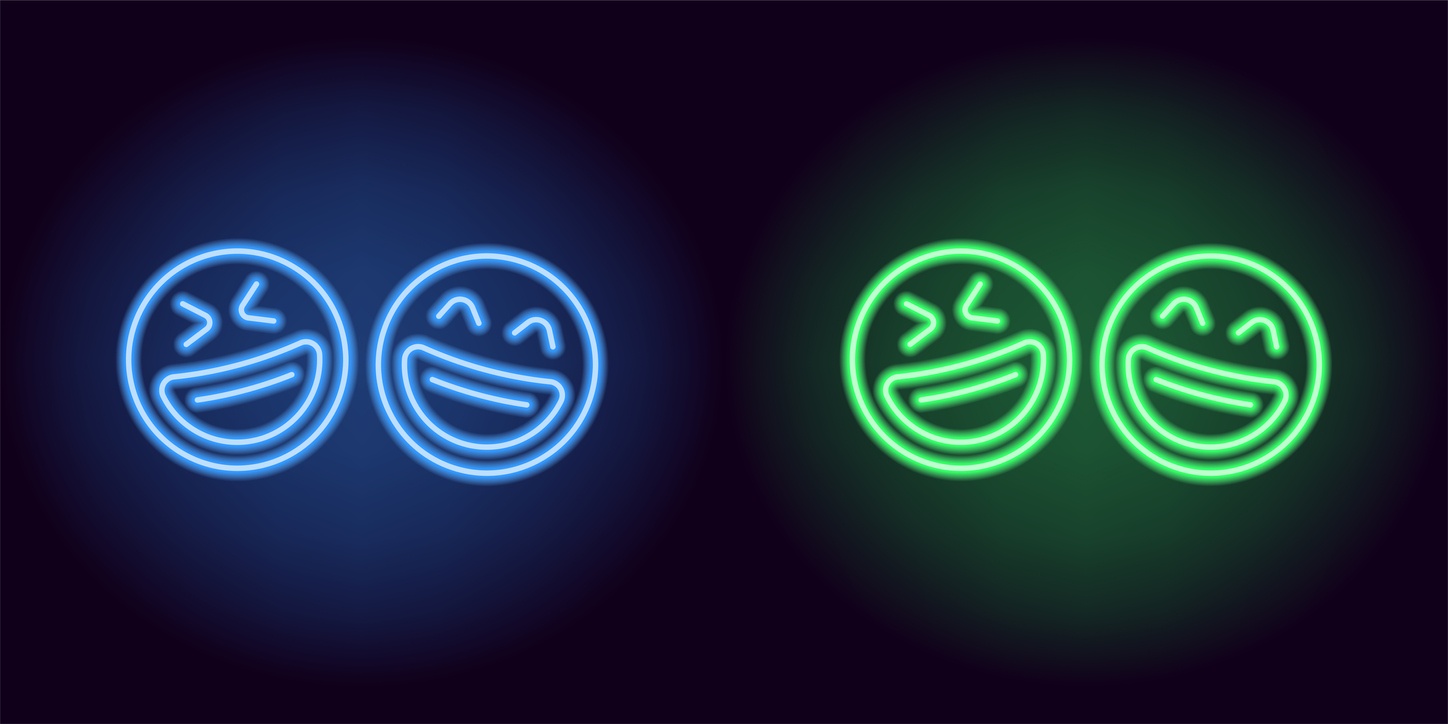
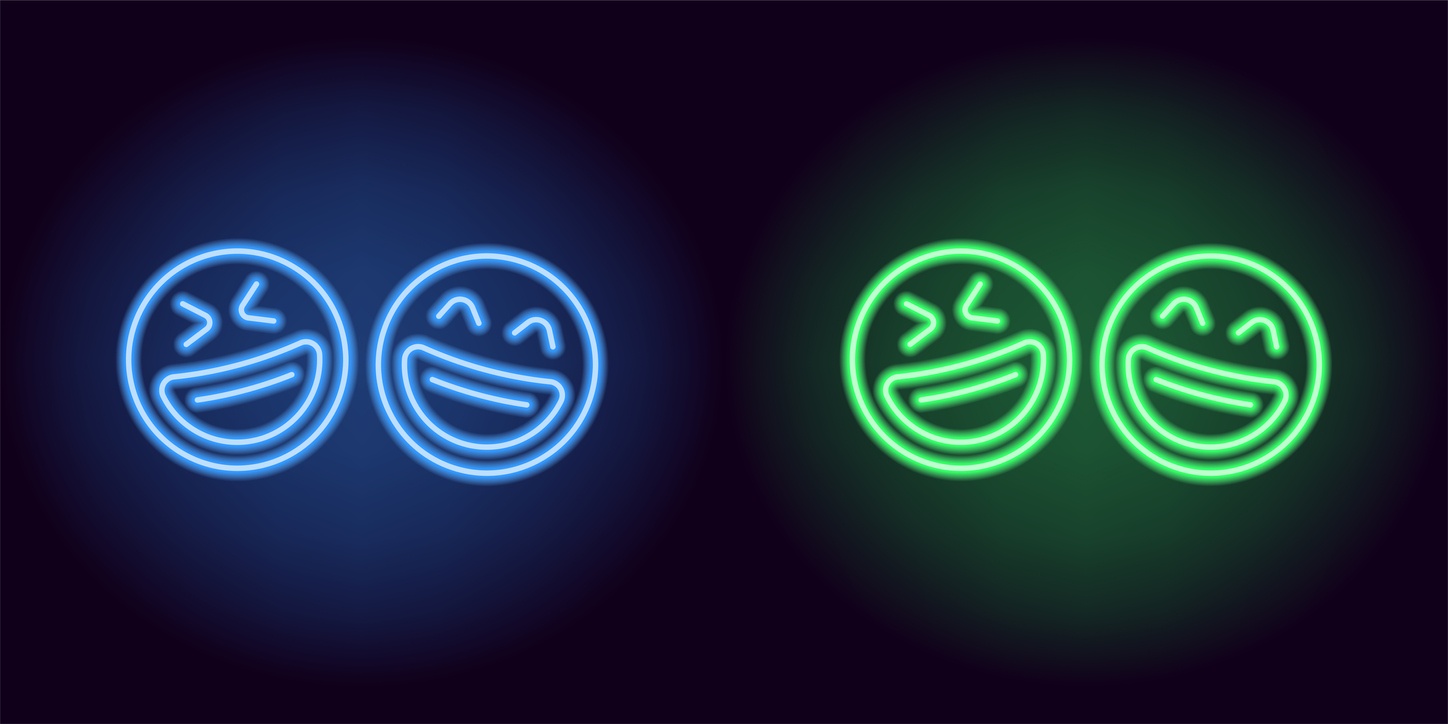
 by Ugi Djuric
by Ugi Djuric
 by Devin Pickell
by Devin Pickell
 by Stephen Hoops
by Stephen Hoops